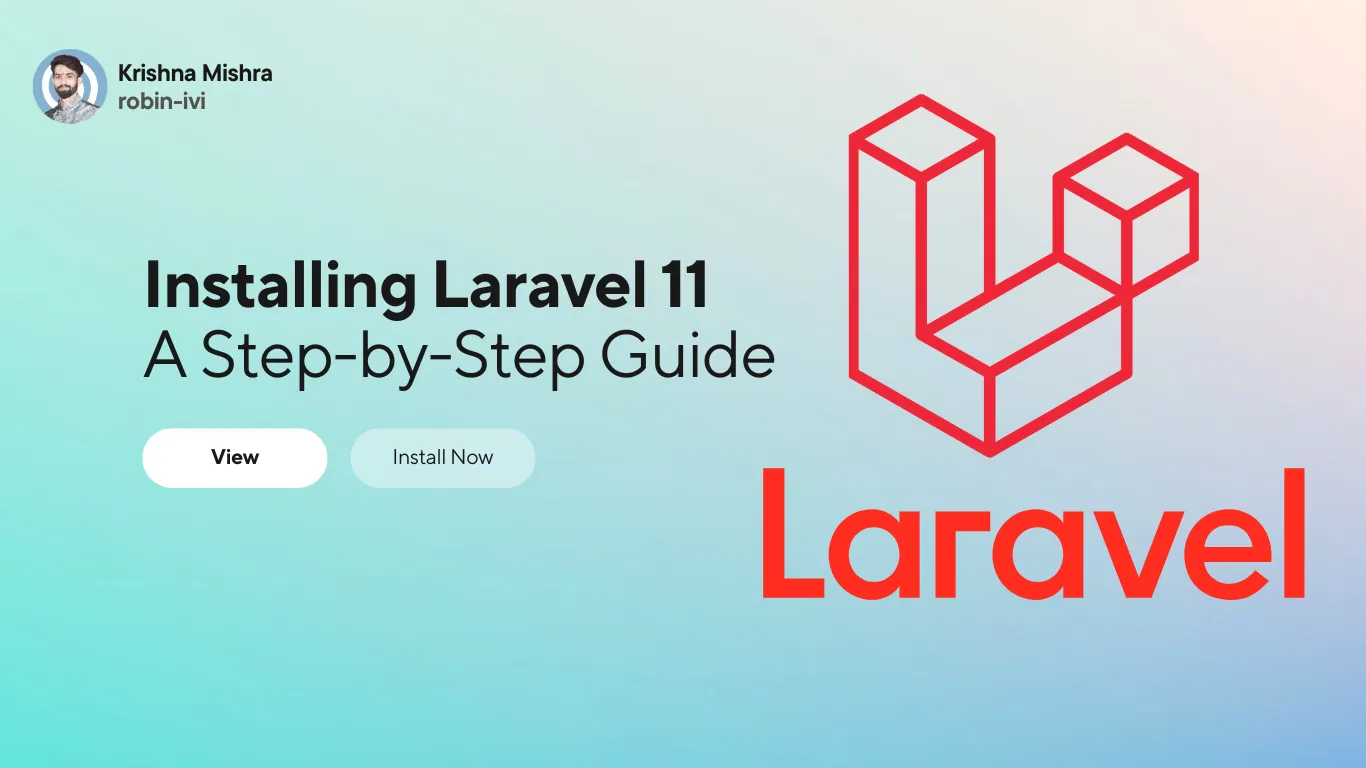
Installing Laravel 11 A Step-by-Step Guide : Laravel, a popular PHP framework, makes it easy to build web applications using an elegant syntax. With Laravel 11 on the horizon, it’s the perfect time to dive into the setup process. This guide will take you through each step, ensuring that Laravel 11 is installed and ready to run on your system.
Table of Contents
Prerequisites
Before we begin, ensure that your development environment meets the following requirements:
- PHP 8.2 or higher
- Composer (a PHP dependency manager)
- MySQL or other supported databases (optional for database-driven applications)
- A web server like Apache or Nginx
- Node.js and NPM for front-end tooling (optional for certain projects)
Installing Laravel 11 A Step-by-Step Guide
Step 1: Install Composer
Composer is the tool that Laravel relies on to manage dependencies. Start by installing Composer globally if you don’t have it already.
- Download Composer from getcomposer.org.
- Run the following commands to install it globally on your system:
curl -sS https://getcomposer.org/installer | php
sudo mv composer.phar /usr/local/bin/composer3. Verify installation by running:
composer --versionThis should display the installed Composer version.
Installing Laravel 11 A Step-by-Step Guide
Step 2: Set Up PHP
Laravel 11 requires PHP 8.2 or higher. If you don’t have the required version, you’ll need to install or upgrade PHP.
- On Ubuntu:
sudo apt update
sudo apt install php8.22. On Windows or macOS: Follow platform-specific installation steps using a package manager like Homebrew (for macOS) or XAMPP/WAMP (for Windows).
3. Verify your PHP version using:
php -vInstalling Laravel 11 A Step-by-Step Guide
Step 3: Install Laravel
Now that you have PHP and Composer ready, you can install Laravel globally or create a project using Composer.
Option 1: Install Laravel Globally
You can install Laravel globally using Composer, making it easier to create new projects with the laravel command.
- Run the following command:
composer global require laravel/installer2. Once installed, you can create new Laravel projects using:
laravel new project-nameOption 2: Create a New Laravel Project via Composer
Alternatively, you can create a new project directly using Composer:
- Navigate to the directory where you want to create your project:
cd /path/to/your/projects2. Run the following command:
composer create-project --prefer-dist laravel/laravel project-nameThis will download and install Laravel 11 along with all its dependencies.
Installing Laravel 11 A Step-by-Step Guide
Step 4: Set Up Environment Variables
Once Laravel is installed, you’ll find a .env file in your project directory. This file contains environment-specific settings like the database connection.
- Open the
.envfile and configure it with your application details, especially for the database:
DB_CONNECTION=mysql
DB_HOST=127.0.0.1
DB_PORT=3306
DB_DATABASE=your_database
DB_USERNAME=your_username
DB_PASSWORD=your_password- Ensure that your database is created beforehand using MySQL or another database management tool.
Installing Laravel 11 A Step-by-Step Guide
Step 5: Serve the Application
Laravel comes with a built-in development server. You can use it to serve your application locally.
- From your project directory, run the following Artisan command:
php artisan serve2. Open your browser and navigate to:
http://localhost:8000You should now see the Laravel welcome screen, indicating that your application is up and running!
Installing Laravel 11 A Step-by-Step Guide
Step 6: Set File Permissions
Laravel requires proper file permissions for the storage and bootstrap/cache directories to ensure the framework functions properly.
- Set the appropriate permissions by running:
sudo chmod -R 775 storage
sudo chmod -R 775 bootstrap/cache2. This ensures that the application can write logs, cache files, and other necessary data.
Installing Laravel 11 A Step-by-Step Guide
Step 7: Configure Front-End (Optional)
Laravel integrates seamlessly with front-end tools like Vite, enabling the management of CSS, JavaScript, and other assets. If your project includes front-end development, follow these additional steps:
- Ensure that Node.js and npm are installed:
node -v
npm -v2. Install front-end dependencies:
npm install3. Run the development server for front-end assets:
npm run devInstalling Laravel 11 A Step-by-Step Guide
Step 8: Additional Configurations (Optional)
Depending on your project, you may want to set up additional services like Redis, Mail, or Queue workers. These services can be configured in the .env file, and you can use Laravel’s extensive documentation for advanced setup.
Conclusion
You’ve successfully installed Laravel 11! This powerful framework now forms the backbone of your web development project. As you proceed, don’t forget to check Laravel’s official documentation for the latest updates and tips on how to leverage the full potential of this modern PHP framework.





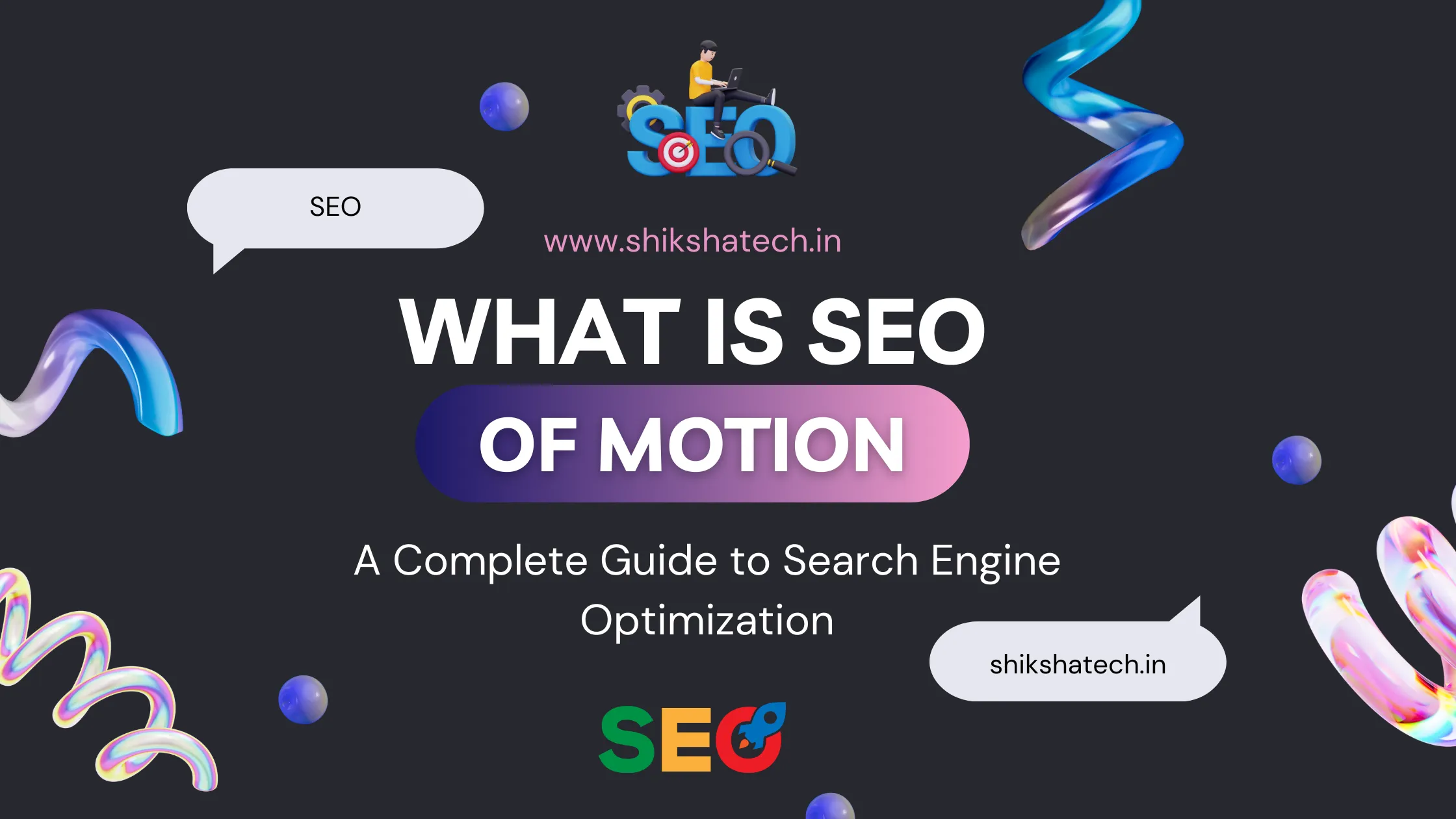


https://open.substack.com/pub/shikshatech/p/installing-laravel-11-a-step-by-step?r=4q9b89&utm_campaign=post&utm_medium=web&showWelcomeOnShare=true
https://medium.com/@info.shikshatech/installing-laravel-11-a-step-by-step-guide-0b8752620dc0